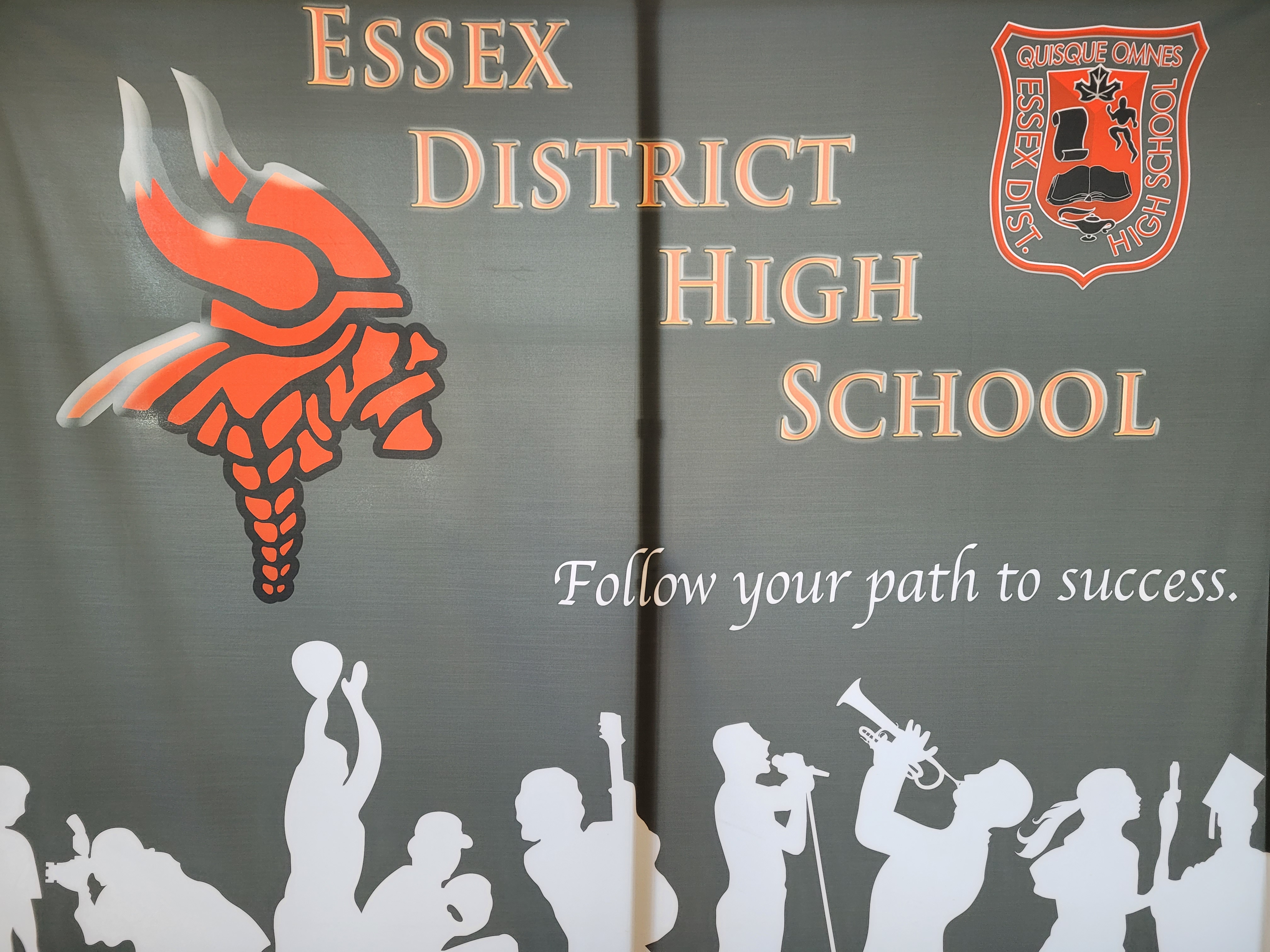
Are you ready to make your course selections for next year?
NOTE: Course descriptions are in myBlueprint.
Click here to get a Step-by-Step Guide to Course Selection.
Click here to see the current course offerings.
Click here to see the Elearning course offerings.
Choosing Co-op? Be sure to complete the Co-op Student Survey.
Choosing GPP3O? Be sure to complete this Leadership and Peer Support Survey.
Choosing PLF4M? Be sure to complete this Recreation and Fitness Leadership Survey.
Questions?
Contact your guidance counsellor:
Edsby message or Email -
* Last names A-L - [email protected]
* Last names M-Z - [email protected]
Phone - 519-776-7344

