How to change your password
These instructions assume you already know your current password.
If you do not know your password, you may be able to use our Self-Serve Password Reset Tool if you have previously registered for this service, or contact a teacher or administrator to help.
The first step is to login to My Account (myaccount.microsoft.com). Once logged in navigate to the Change Password tile and click the Change Password link.
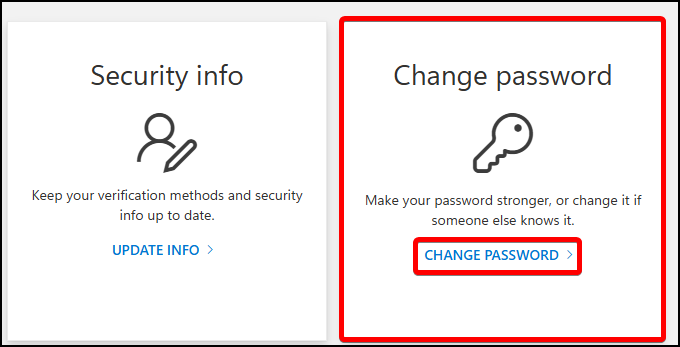
From there you will be prompted type in your current password and then choose and confirm a new password.
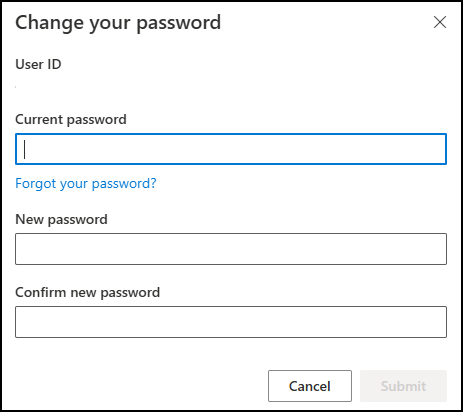
Make sure you choose a strong password that meets the requirements, or you will be presented with a message stating, "This password does not meet the length, complexity, age, or history requirements of your corporate password policy".
You may need up to 8 characters including 3 of the following:
- lowercase letters
- uppercase letters
- numbers
- special characters (!@#$%&*)

